ec1warc1
Active member
So, you updated your masternode(s) to Dip003, but you don’t know how to vote?
It’s easy! Here is how:
Get the ProTX Hash from your DashCore wallet. From the Masternodes tab, alt-click the masternode Address and copy the ProTx Hash
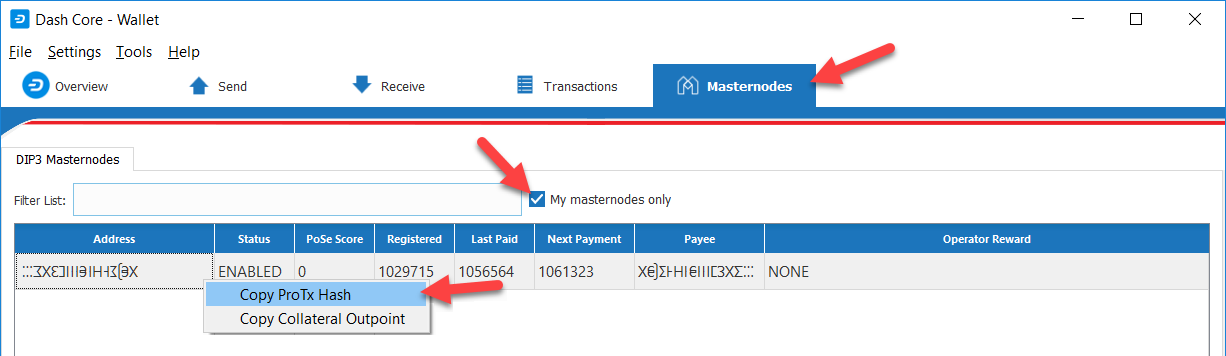
Open the debug console:
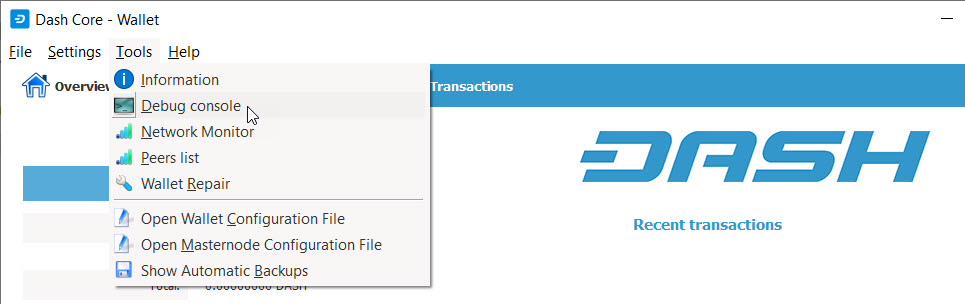
Using that hash, get the address for voting using the debug console with the command:
protx info <your proTx hash>
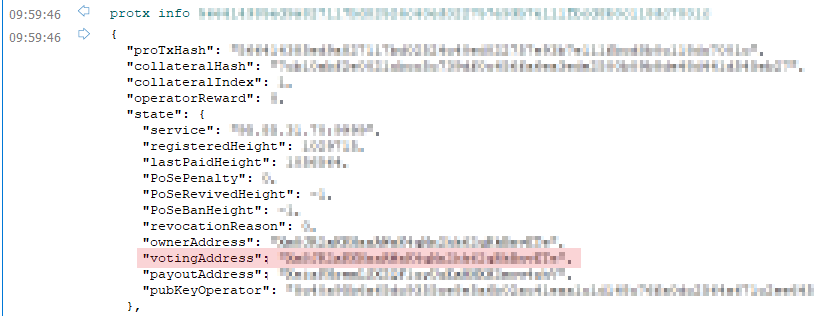
If you are going to vote from the debug console on this wallet, you don’t need to dump the
private key. Scroll down for instructions on how to vote from the debug console. However,
if you are going to vote from DashCentral.org or from a different wallet you will need the
private key. It is a good idea to check that there is no Dash stored in that address. One
method is to enter the votingAddress into a blockchain explorer:
https://chainz.cryptoid.info/dash/
Another method is to click Send tab, then click the INPUTS button. Sort the inputs by
address. If the votingAddresss does not appear in the list of inputs, there is no money
stored in the voting address.
Knowing there is no money stored in the voting address, you can safely dump the private
key for the voting address with the commands:
walletpassphrase <your passphrase> <seconds to keep wallet unblocked>
dumpprivkey <votingAddress>

Import the private key of the VotingAddress to a Dash Core wallet
Use these instructions if you plan to vote from a different Dash Core wallet. If you plan to delegate voting to someone else, he or she should follow these instructions. Open the debug console on the Dash Core wallet, and enter the commands:
walletpassphrase <your passphrase> <seconds to keep wallet unblocked>
importprivkey <your votingAddress privkey> <"Text Description"> false

The “false” parameter at the end of the command tells the wallet not to scan the entire blockchain to look for transactions for that address. If you do not include “false”, the scan will require from 10 to 20 minutes to complete on most computers.
Vote from the debug console on a Dash Core wallet
When a voting key is imported into a Core wallet, you do not need configure anything more. You can begin voting immediately. If you forget to unlock the wallet, the software will not inform you that there was a problem. It will simply report that you voted successfully 0 times as seen here:

To vote, run the following commands:
walletpassphrase <your passphrase> <seconds to keep wallet unblocked>
gobject vote-many <proposal hash> funding <yes, no, or abstain>
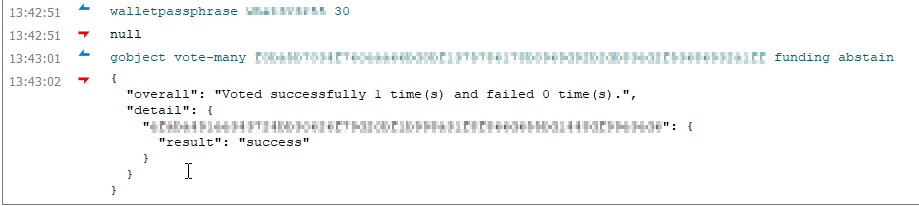
If multiple private keys for multiple votingAddresses are imported into the wallet, the vote-many command will vote the same way for all of them.
Setup DashCentral.org to Vote
Add the private key of your votingAddress to your masternode on DashCentral.org. Click My Account, Edit Masternodes
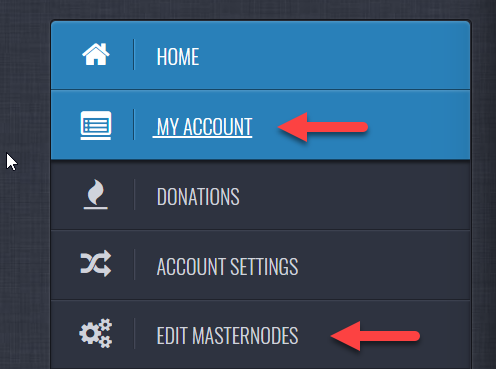
In the Voting privkeys column, click edit.

Enter your passphrase
Save the private key for your votingAddress.
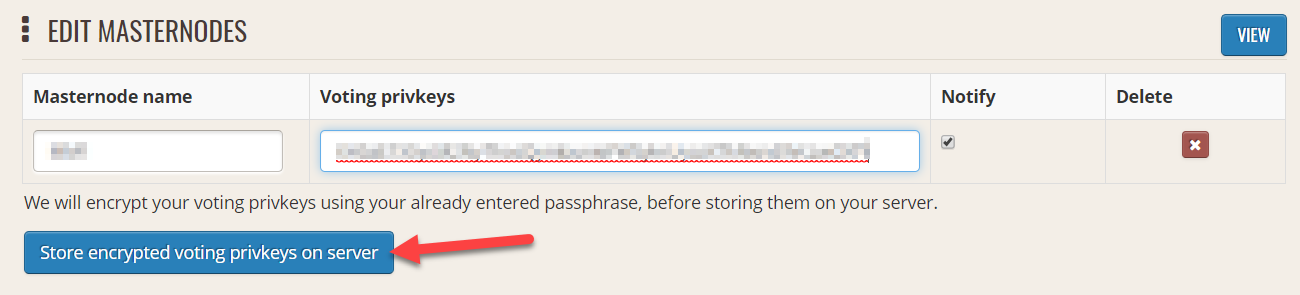
With each voting privkey assigned to each masternode, you can now vote with DashCentral.org.
Download a pdf of this guide here: http://fot.database-expert.com/Voting-with-Dash-A-quick-guide-for-Dip003-Masternodes.pdf
Happy Voting!
It’s easy! Here is how:
Get the ProTX Hash from your DashCore wallet. From the Masternodes tab, alt-click the masternode Address and copy the ProTx Hash
Open the debug console:
Using that hash, get the address for voting using the debug console with the command:
protx info <your proTx hash>
If you are going to vote from the debug console on this wallet, you don’t need to dump the
private key. Scroll down for instructions on how to vote from the debug console. However,
if you are going to vote from DashCentral.org or from a different wallet you will need the
private key. It is a good idea to check that there is no Dash stored in that address. One
method is to enter the votingAddress into a blockchain explorer:
https://chainz.cryptoid.info/dash/
Another method is to click Send tab, then click the INPUTS button. Sort the inputs by
address. If the votingAddresss does not appear in the list of inputs, there is no money
stored in the voting address.
Knowing there is no money stored in the voting address, you can safely dump the private
key for the voting address with the commands:
walletpassphrase <your passphrase> <seconds to keep wallet unblocked>
dumpprivkey <votingAddress>
Import the private key of the VotingAddress to a Dash Core wallet
Use these instructions if you plan to vote from a different Dash Core wallet. If you plan to delegate voting to someone else, he or she should follow these instructions. Open the debug console on the Dash Core wallet, and enter the commands:
walletpassphrase <your passphrase> <seconds to keep wallet unblocked>
importprivkey <your votingAddress privkey> <"Text Description"> false
The “false” parameter at the end of the command tells the wallet not to scan the entire blockchain to look for transactions for that address. If you do not include “false”, the scan will require from 10 to 20 minutes to complete on most computers.
Vote from the debug console on a Dash Core wallet
When a voting key is imported into a Core wallet, you do not need configure anything more. You can begin voting immediately. If you forget to unlock the wallet, the software will not inform you that there was a problem. It will simply report that you voted successfully 0 times as seen here:
To vote, run the following commands:
walletpassphrase <your passphrase> <seconds to keep wallet unblocked>
gobject vote-many <proposal hash> funding <yes, no, or abstain>
If multiple private keys for multiple votingAddresses are imported into the wallet, the vote-many command will vote the same way for all of them.
Setup DashCentral.org to Vote
Add the private key of your votingAddress to your masternode on DashCentral.org. Click My Account, Edit Masternodes
In the Voting privkeys column, click edit.
Enter your passphrase
Save the private key for your votingAddress.
With each voting privkey assigned to each masternode, you can now vote with DashCentral.org.
Download a pdf of this guide here: http://fot.database-expert.com/Voting-with-Dash-A-quick-guide-for-Dip003-Masternodes.pdf
Happy Voting!
Last edited:
