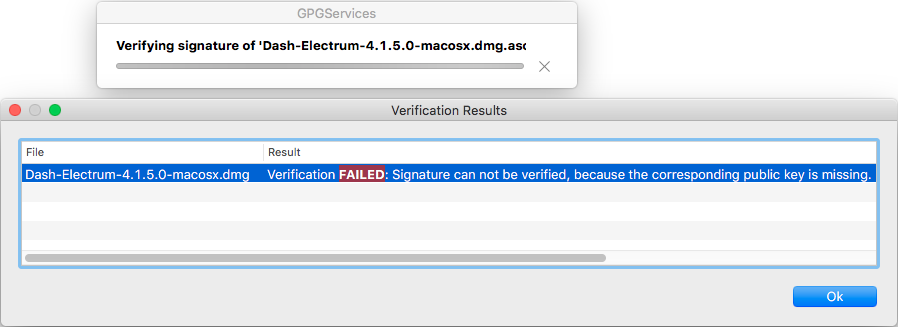Hi Sven,
looking at your screenshot, I'm assuming you want to verify the signatures for the macOS binaries. You can basically follow the guide for Linux on
https://docs.dash.org/en/stable/wallets/electrum/installation.html#download and modify it for the use on macOS.
Depending on your setup, you'll have to install a few tools beforehand. You'll need GnuPG (
https://gnupg.org/) for verifying signatures. If you don't have GnuPG installed yet, you could install it using Homebrew (
https://brew.sh/). There's also an alternative software package called GPGTools (
https://gnupg.org/), but I haven't used them since they changed their terms of distribution.
Assuming you have Homebrew installed, you can install GnuPG by opening a terminal and running:
brew install gnupg
If you don't have Homebrew installed yet, you can do this by running the following command taken from the Homebrew website:
/bin/bash -c "$(curl -fsSL xttps://raw.githubusercontent.com/Homebrew/install/HEAD/install.sh)"
Homebrew will need the Apple Xcode Command Line Tools. If you don't have them installed, you can get them by running
xcode-select –install
or by installing XCode from the Apple App Store.
Once you have everything set up, you can go ahead and download the binary as well as the signature by running:
wget xttps://github.com/akhavr/electrum-dash/releases/download/4.1.5.0/Dash-Electrum-4.1.5.0-macosx.dmg
wget xttps://github.com/akhavr/electrum-dash/releases/download/4.1.5.0/Dash-Electrum-4.1.5.0-macosx.dmg.asc
Then you can import akhavr's key by running:
curl xttps://keybase.io/akhavr/pgp_keys.asc | gpg --import
Finally you can verify the binary by running:
gpg --verify Dash-Electrum-4.1.5.0-macosx.dmg.asc
GPG will tell you if the signature is correct.